How Can We Help?
Price Event-Hourly Promotion
Concept
When special promotion is needed within a specific time range. or happy hours promotion.
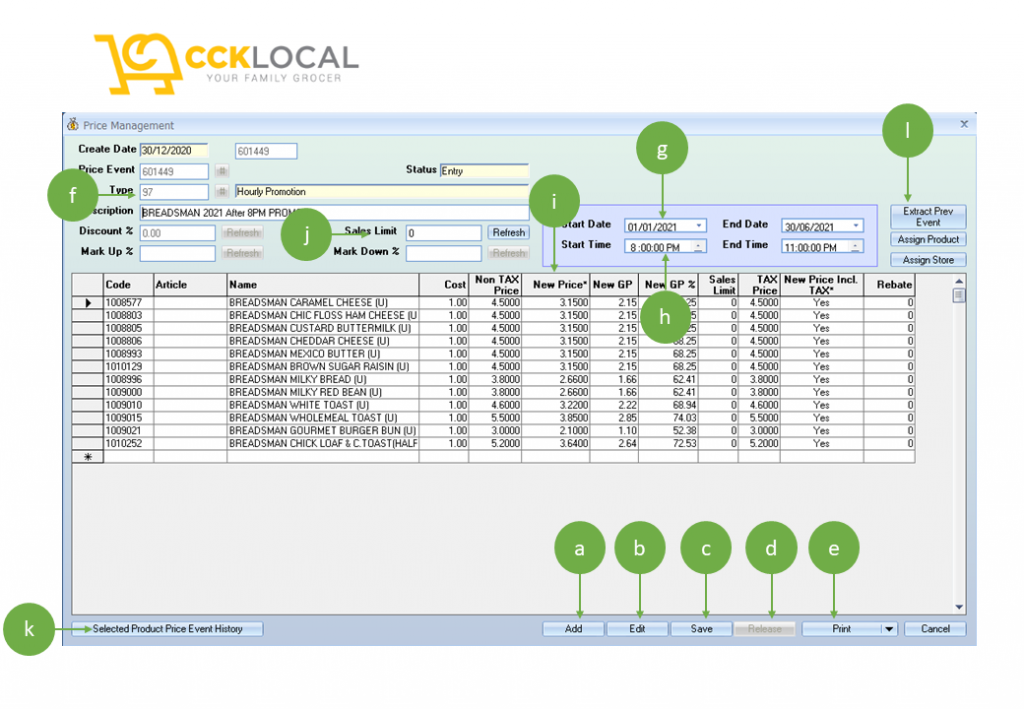
- Go to BackEnd > Master File > Price and Promotion Management > Price and Promotion Management.
- Click Add to create new hourly price event (circle-a).
- Select Type (circle-f) > “#” > 97-Hourly Promotion
- Ignore all the Discount%, Sales Limit, Mark Up and Mark Down.
- Define the validity date range, from when to when on this promotion (circle-g).
- Define the correct time range where this promotion should take effects. In this example, is from 8pm to 11pm for 3 hours (circle-h).
- Enter the selected product for this promotion > calculate the correct discounted or offered price at New Price (circle-i). In this example: Original Price is RM4.50, after 30% discount will be RM 3.15. Repeat this until all products entered. Click Save (circle c).
- Once the promotion is approved/ finalize. > Click release (circle-d). Note: once Price Event is released. data range settings and all edit buttons will be disabled.
- Print the price event and distribute to cashier as memo (cirlce-e).
- This price event will take effects when BackEnd > Day End Process 1 > Process H is executed. Price will be discounted when specific time range is met.
Useful tips:
- User are allow to extract previous price event as repeated promotion to reduce hassle on rekey (cirlce-I). Basically just click on extract prev. Event button > look for targeted price event. System will load the previous product list to current price event.
- If wanted to run special hourly promotion based on by product hierarchy > Click on assign product, system will load product list by hierarchy. (Note: unless is necessary, otherwise don’t use).
- Assign to Store, if you are Cloud/ HQ back End, this will be applicable. this is to assign a particular price event to specific store. (note: not applicable to outlet BackEnd).
- In order to view history for a particular product, select the product from price event entered > Click “Selected product price event history” (circle-k). System will show all price event created for this selected product.