How Can We Help?
Configure consignment cost based on selling price via hierarchy
Concept
Consignment cost based on selling price is to activate system cost calculation based on selling price.
Setting control via product hierarchy is apply setting to range of products based designated hierarchy.
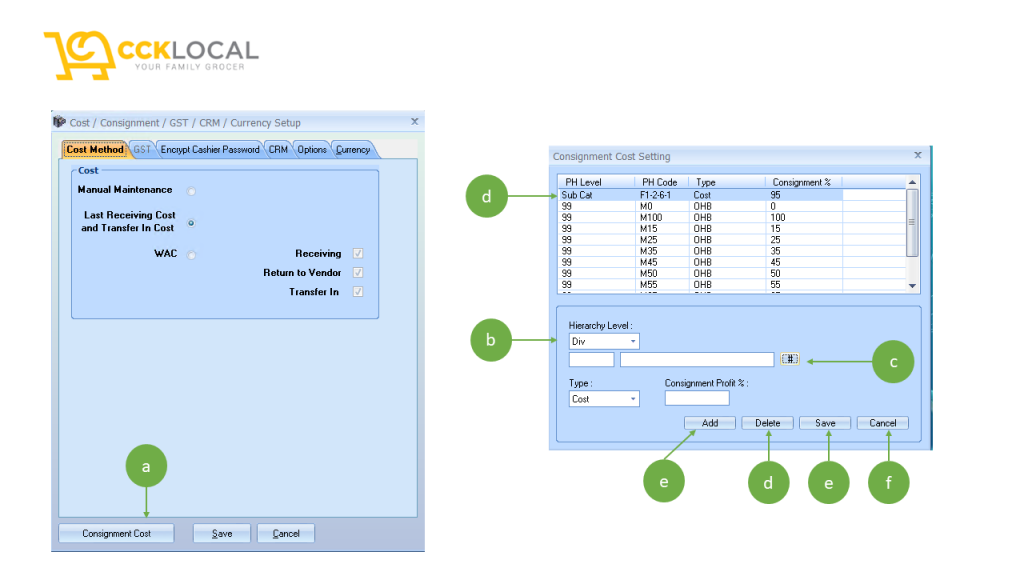
- Go to RCBackEnd > Setup > “Cost / Consignment /GST/CRM/Currency” menu.
- Ignore system warning on “No Active or Currency data empty!” message. Click “OK”.
- Click on “Consignment Cost” (refer circle-a).
- Filter by product hierarchy by selecting “Hierarchy Level” (refer circle-b). In this case select “Sub Cat”. Go here for product hierarchy setting.
- Click “#” (refer to circle-c) > at step 4, “Sub Cat” is selected > all “Sub Cat” hierarchies will be listed.
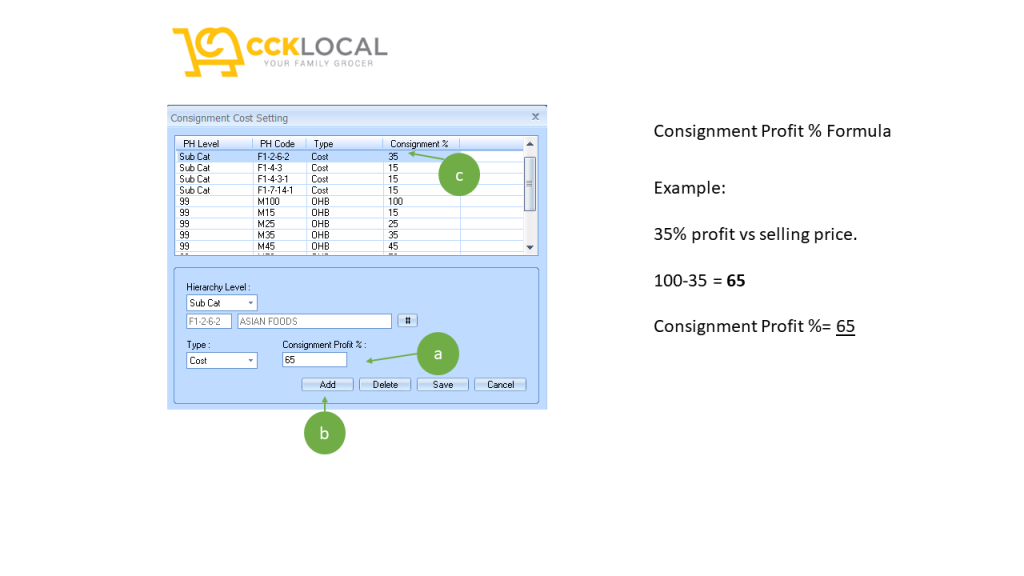
- Once hierarchy selected > Select type “Cost”. (refer Picture 2)
- Example: Consignment markup is 35%, you will have to enter 65 as value into Consignment Profit %. (refer circle-a).
- After value entered > Click “Add” >
- Do you want to save the changes? > yes
- If you see “Record Saved”, you setting is successful.
- At this point of time, your consignment % shown as 35 at setting list (refer circle-c).
- Done.