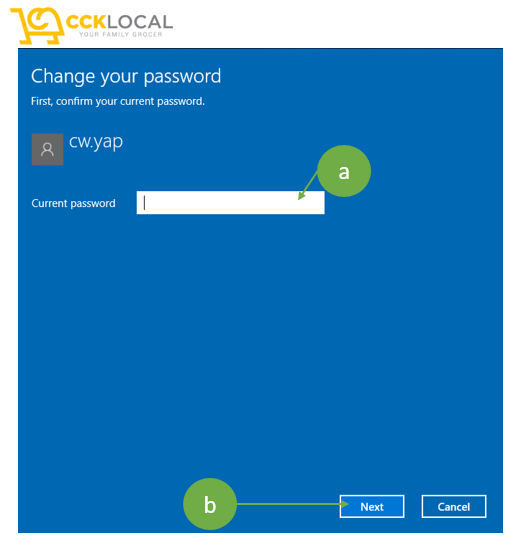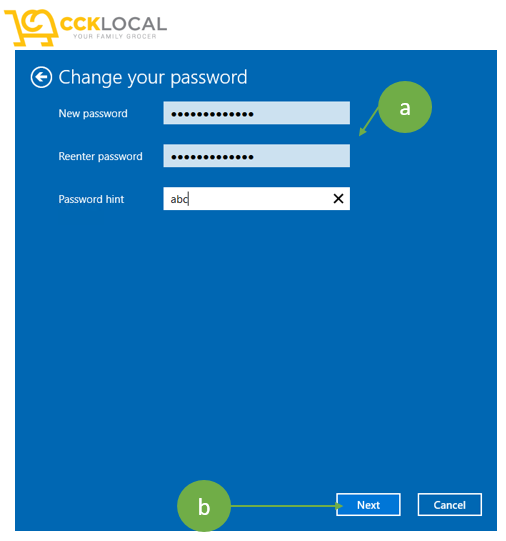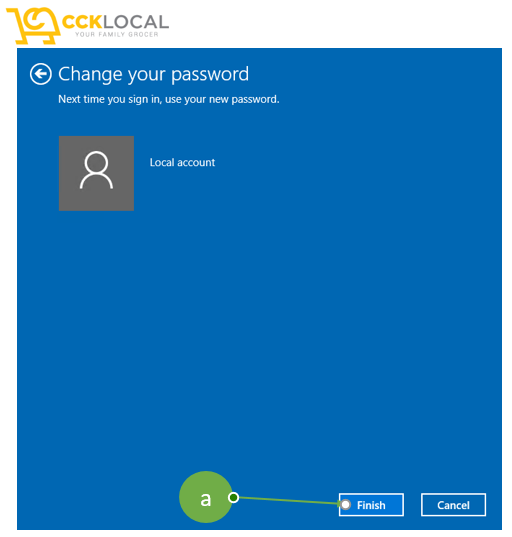How Can We Help?
Change Windows User Password
Window password should change every 90 days
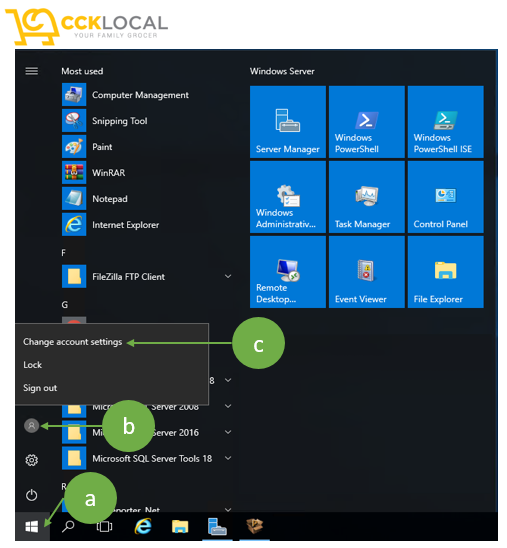
- To change user password > Click on window logo (circle-a).
- Click on user account (circle-b) > “Change account settings” (circle-c)
- After click on “Change account settings” > Settings screen pop-up > “Sign-in options” > User Password section > Click on “change”.
- At Change your password screen (Picture 2) > Enter current password (circle-a)> Click “Next” (circle-b) > Change password screen.
- at Picture 3, Enter new password >Reenter password.
- Enter password hint > Click “Next” (Picture 3) > Final screen (Picture 4) > click “Finish” (circle-a) to complete password change.
- Done.